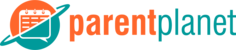- On Any Main View Click + in Upper Right Corner
- Click Sign-Up
- Click Time Slot/Conferences
- Click Invite Select a group
- Select Desired Group
- Enter Title
- Optional Enter Location
- Select Start Time for Time Block 1
- Select End Time for Time Block 1
- If Additional Blocks Needed Click + Add Time Block
- Select Start Time for New Block
- Select End Time for New Block
- Repeat Adding More Time Blocks as Needed
- Select Meeting Duration Length
- Optional Select Reminder
- Optional Select Second Reminder
- Optional Enter Notes/Message
- Click Next in Upper Right Corner
- Optional Edit Alert Method (This is only for the creation, Reminders always send push and daily email)
- Push & Daily Email - Sends a push notification now to all parents with a child in the invited group that have the app installed and include the event in the daily email
- Push Only - Same as #1 but excludes the event from the daily email
- Daily Email Only - Same as #1 but excludes the push notification
- Urgent Email & Push - Sends a separate email immediately to all parents with a child in the invited group and a push notification to those that have the app installed
- None - Item will only appear in the Parent Planet App; No alert is sent upon creation.
- Optional: To Send Later or Save as Draft Click “Send Now“ to Right of Send/Save
- If Click Send Later Select Date and Time to Send Message
- If Click “Save as Draft“ Message Will Be Saved in Pending/Drafts in More Section
- Optional Click Available Next to Any Time Slot
- To Delete the Time Slot Select Delete Time Slot
- To Assign a Specific Child to the Time Slot
- Click Select Child
- Select Child
- Click Done in Upper Right
- Confirm Everything is Correct
- Click Done in Upper Right
How to Create New Time Slot/Conference Sign-Up Print
Modified on: Fri, Jul 27, 2018 at 9:23 PM
Did you find it helpful? Yes No
Send feedbackSorry we couldn't be helpful. Help us improve this article with your feedback.