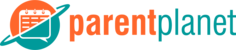- Click Settings Cog at Top Left
- Click Organizations
- Click Desired Organization
- Click Groups
- Select Desired Group
- Click Students
- Click + at Top Right
- Select Desired Method
- Add from Organization
- To Select Individual Students
- Click Right Arrow Next to Desired Group that Student is in
- Click Grey Circle to Left of Desired Student(s)
- Click Done at Top Right to Confirm Selections on this Page
- If Additional Students Needed Repeat Steps 1-3
- When Finished Click Done to Add Students to Group OR Click Cancel to Undo Changes
- To Select Entire Group(s) of Students
- Click Check Mark to Left of Desired Group(s)
- When Finished Click Done to Add Students to group OR Click Cancel to Undo Changes
- To Select Individual Students
- Enter Child ID #
- Enter Child ID # (Child ID can be obtained by the parent by having them navigate in their app as follows… Settings, User, Kids and selecting a child)
- Click Submit
- Enter Email and Student Name
- Enter Child’s First Name
- Enter Child’s Last Name
- Enter Email Address of Parent
- Click Submit
- Scan QR Code (Coming Soon)
- Use Camera to Scan Student’s QR Code (Parent can access their child’s QR Code by navigating to Settings, User, Kids, Select Child)
- Enter Mobile # and Child’s Name (Coming Soon)
- Enter Mobile Phone Number of Parent
- Enter Child’s First Name
- Enter Child’s Last Name
- Click Submit
- My Phone’s Contacts (Coming Soon)
- Select Contact from Your Phone’s Contact List
- Enter Child’s First Name
- Enter Child’s Last Name
- Click Submit
- Add from Organization
How to Add Students to a Group Within an Organization Print
Modified on: Fri, Jul 27, 2018 at 9:38 PM
Did you find it helpful? Yes No
Send feedbackSorry we couldn't be helpful. Help us improve this article with your feedback.